Today’s quick guide is crucial for all YouTube creators—whether you’re already running a channel or just starting out. I’m going to show you how to secure your YouTube data using Google Takeout, and trust me, you’ll want to back up your account today. Let’s not delay this!
Why Backup Your YouTube Data?
Backing up your YouTube account is non-negotiable. Anything can happen—your account might get hacked or accidentally deleted overnight. With Google Takeout, you can back up all your data for free, ensuring that you won’t lose your hard work.
Watch my full tutorial on YouTube by clicking on the thumbnail below:
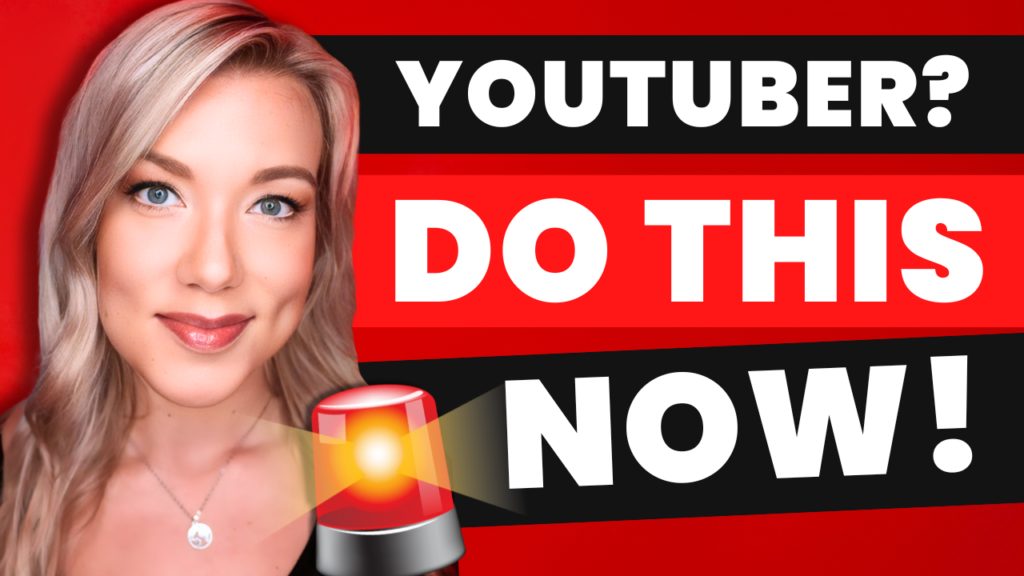
Step-by-Step Guide to Using Google Takeout
Step 1: Login to Your Google Account
- Ensure you’re logged into the right Google account. If you have multiple channels or Gmail accounts, switch to the one you want to back up.
Step 2: Navigate to Google Takeout
- Go to takeout.google.com. Here you’ll start creating a new export.
- Click ‘Deselect All’ if you only want specific data. For YouTube, scroll down and select ‘YouTube and YouTube Music’.
Step 3: Customize Your Backup
- Choose to download all data or specify what you need, such as videos, video metadata, and comments.
- Click ‘OK’ once you’ve made your selections.
Step 4: Set Up Export Preferences
- Decide how you want to receive your data: via email as a download link or directly to Drive, Dropbox, OneDrive, or Box.
- Select ‘Export once’ or set a schedule to back up periodically (e.g., every two months for a year).
- Choose the file type (e.g., zip) and size (e.g., 2GB chunks).
Step 5: Create and Receive Your Export
- After setting your preferences, click ‘Create export’.
- You’ll receive an email when your export is ready. This might take a while depending on the amount of data.
Step 6: Download Your Backup
- Click on the download link in your email.
- Manage and download all parts of your export from the Takeout page.
Accessing Your Data
To view your backed-up files:
- Open the zip files and explore the folders.
- Check your videos, metadata, and other saved data to ensure everything is backed up correctly.
I promise you that you will not regret doing this. Anything can happen in this digital age. Backing up your YouTube channel isn’t just a precaution—it’s a necessity. Don’t wait until it’s too late. Secure your content today, and stay safe! Drop any questions in the comments below, and I’ll see you in the next tutorial!

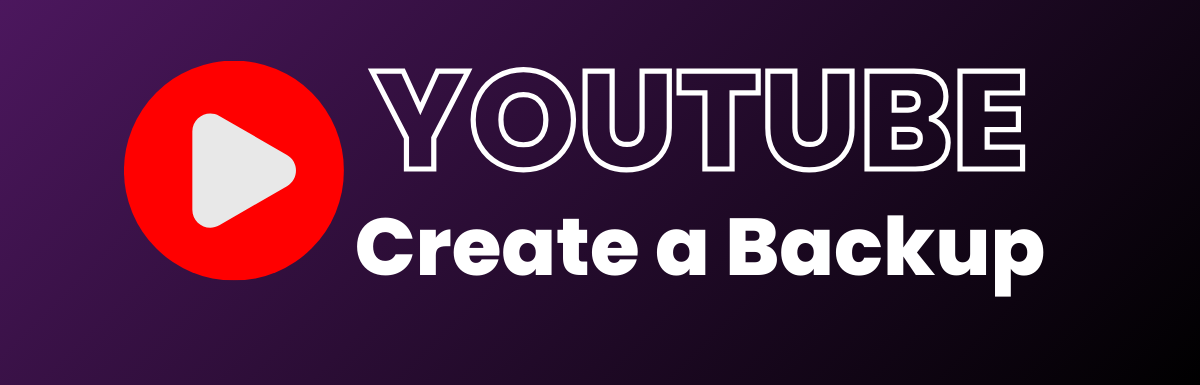
Leave a Reply