If you’re a fan of Rumble, you’ll want to have a custom profile image to stand out. In this tutorial, I’ll show you how to edit your user profile image on Rumble. This is the image that appears when you comment on videos, which is separate from your channel thumbnail.
User Profile VS. Channel Thumbnail
- Your channel thumbnail represents your channel.
- Your user profile image is what appears when you comment on videos. Each account can have multiple channels, but the user profile image is unique to your commenting identity.
Editing Your User Profile Image
Access Account Options
- Click on your user profile icon in the top right corner.
- Select “Account options” from the dropdown menu.
Profile Information
- Here, you can update various details, such as your address and PayPal information (useful if you plan to monetize your videos).
- Scroll down to the “User Page Display Information” section.
Upload Your Profile Picture
- You need to upload a square-sized image for your profile picture.
- Optionally, you can also upload a backsplash picture.
Creating a Custom Profile Image
Visit Remove.bg
- Go to Remove.bg. This free website allows you to create a custom profile image without signing up.
- Upload the image you want to use. Remove.bg will automatically remove the background.
Customize Your Background
- Click “Add Background.”
- Choose from photo backgrounds or preset options available on the site.
- You can also select a solid color background or a custom gradient. For a blurred effect, choose a photo background and adjust the blur settings.
Finalize and Download
- Once you’re happy with your design, click “Done.”
- Click “Download” to save your new profile image.
Uploading Your New Profile Image
Back to Account Options
- Return to the “User Page Display Information” section in your Rumble account options.
Upload Photo
- Click “Upload Photo.”
- Select the image you created and downloaded from Remove.bg.
- Ensure you click the checkmark to finalize the upload.
Check Your New Profile Image
- Your user profile image should now be updated. This image is what people will see when you comment on videos.
And that’s it! You’ve successfully edited your Rumble user profile image. If you have any questions or need further assistance, feel free to ask in the comments section.
Don’t forget to check out my other Rumble tutorials, and if you have any requests, leave them in the comments below.

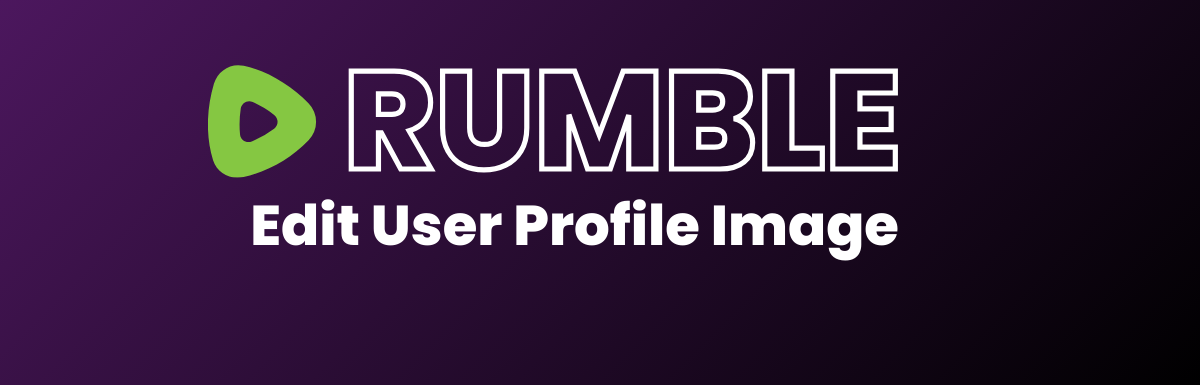
Leave a Reply