Thumbnails are the first thing viewers see and play an important role in getting people to watch your videos. In this tutorial, I’ll show you how to create awesome thumbnails for your Rumble videos for free!
Video thumbnails are the preview images that give viewers an idea of what the video is about. A well-designed thumbnail can significantly increase your video’s click-through rate.
In this tutorial, we will use two free websites to generate unique video thumbnails. First, we’re going to create some images using a text-to-image website.
Creating a Thumbnail with Bing’s AI Image Generator
Generate Images with Bing
- Visit Bing’s AI Image Generator and log into your Microsoft account (it’s free).
- Enter a description of the image you want. For example, “a post-apocalyptic world with rundown buildings and people running” if you need a specific type of thumbnail.
- Browse the generated images, select one you like, and download it.
Designing Your Thumbnail with Canva
Sign Up for Canva
- Go to Canva and sign up for a free account.
Create a Design
- In Canva, type “YouTube thumbnail” in the search bar. YouTube thumbnail templates work perfectly for Rumble due to the same dimension size (1280 x 720 pixels with 16:9 aspect ratio).
- Choose a template that fits your video theme. Canva offers numerous free templates, and some require a Pro account.
Customize Your Thumbnail
- Click on the template to start customizing. Change the text, font, and layout according to your preference.
- To add an image, click “Uploads,” then “Upload Files,” and select the image you downloaded from Bing.
- Drag and drop your image into the template, replacing the existing image. Double-click to reposition it as needed.
Adjust Background and Elements
- Replace the background image if necessary. Click on the background, then “Background color” to adjust transparency or change the color.
- Add elements by clicking “Elements” and searching for items like “American flag.” Drag and adjust these elements to fit your design.
Finalize and Download
- Once satisfied with your design, click “Share,” then “Download,” and save your thumbnail.
Uploading Your Thumbnail to Rumble
Access Your Rumble Video Settings
- After creating your video on Rumble, you’ll have the option to upload a custom thumbnail.
Upload Your Thumbnail
- Click on the upload button next to the thumbnail section and select the image you created in Canva.
- Ensure it looks good and fits well with your video content.
Now you have successfully created a custom thumbnail for your Rumble video. Make sure to follow me for more tutorials on making great content for Rumble and other tech tips.

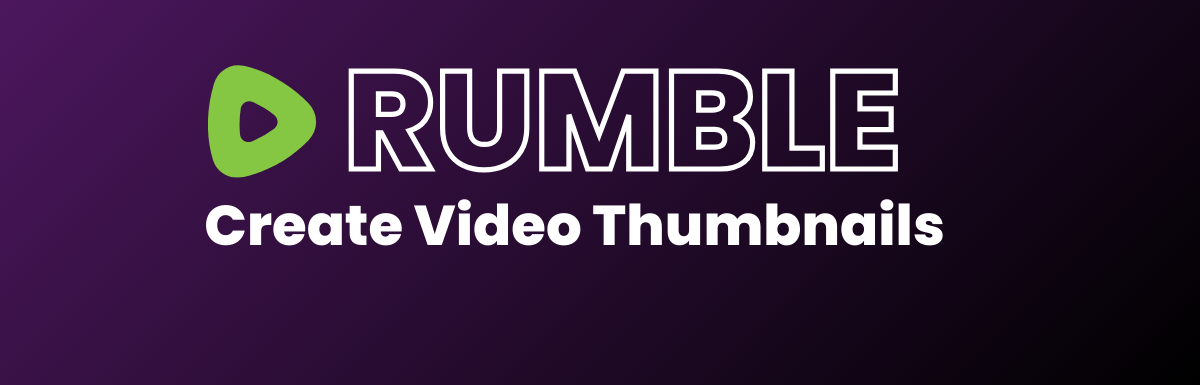
Leave a Reply