Many of my subscribers know that Upwork is my preferred platform for finding remote jobs. I have been a freelancer on Upwork for many years, and I love how easy it is to connect with clients around the world. Recently, some changes were made in the Upwork dashboard. I wanted to create a quick guide to walk you through how to find and search for jobs, submit proposals, and more!
Understanding the New Dashboard Layout
Upwork has recently updated its user interface to enhance usability. Here’s what’s new:
- Deliver Work: This replaces the old “My Jobs” tab and is where you’ll submit your completed projects.
- Manage Finances: Previously known as “Reports,” this section is now designed for better financial tracking and management.
Finding and Applying for Jobs
The process of finding and applying for jobs remains crucial. Here’s how to navigate these sections:
Finding Work:
- Access the “Find Work” tab to start your job search.
- Use keywords like “thumbnail designer” to find relevant postings.
- Filter jobs by experience level (entry-level to intermediate), job type (hourly or fixed price), and proposal count to minimize competition.
- Ensure clients have verified payment methods for security.
Applying to Jobs:
- Save jobs you’re interested in by clicking the Save icon, which allows for later applications.
- Apply directly by clicking “Apply Now” and submitting a tailored proposal using either your general profile or a specialized one.
- Use Upwork’s new AI feature for tips on improving your cover letter.
- Attach work samples or link to your portfolio.
Managing Active Work
Once you secure a job, managing your tasks efficiently is key.
- Deliver Work Tab: View your active jobs, track milestones, and submit work for payment.
- Hourly Jobs: Use Upwork’s Time Tracker to ensure accurate billing.
- Fixed Price Jobs: Submit completed milestones for client approval to release payments.
Financial Management Tools
The updated “Manage Finances” tab offers comprehensive tools to monitor and manage your earnings:
- Financial Overview: Shows current work in progress, pending payments, and available funds.
- Billings and Earnings: Review detailed earnings by client and export reports for record-keeping.
- Transactions and Invoices: Track membership fees, job earnings, and download invoices or earning certificates.
Additional Features
- Messages: Communicate directly with clients or potential clients.
- Profile Management: Update your freelancer profile and check stats like job success score and proposal history.
It can seem overwhelming at first when you are learning about the Upwork platform, but you will master it in time. I have dozens of different tutorials on YouTube to help you break down each step of how to become a successful freelancer on Upwork! Watch my full tutorial to learn more.

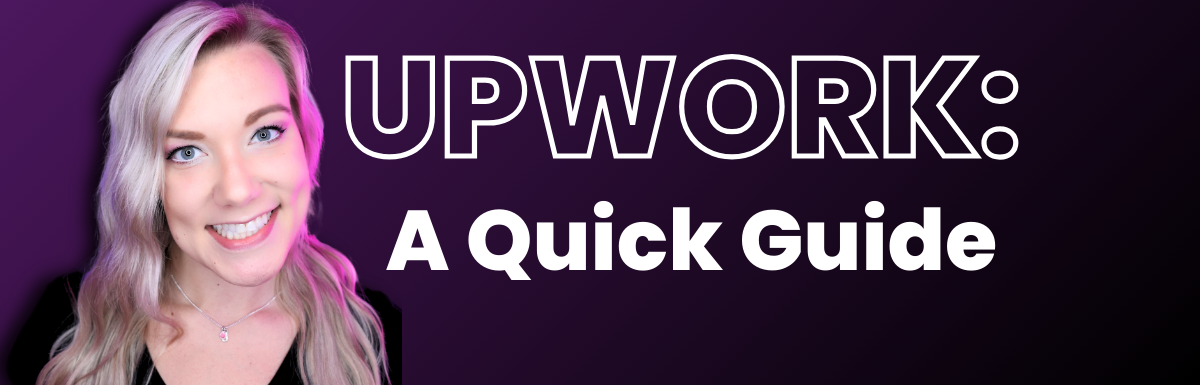
Leave a Reply